
项目介绍:
DKLoginButton
一款带有炫酷转场动画的登录按钮组件
语言:Swift4.0!! :cat:
Swift3.2
Swift2.0
本项目中实现了带有动画效果的登录按钮,一般用于 登录/注销 等操作
正如你可以看到下面的GIF动画演示,你可以在按钮旋转效果后设置到具体的状态(失败和成功对应不同的动画)
这些效果封装在同一个内文件中,只要按钮继承自这个类机就可以很方便的使用这个动画效果
Demo

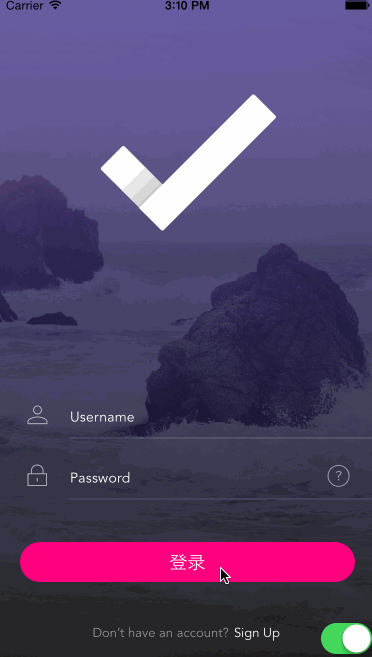
cocopod添加方法
pod 'DKLoginButton'手动添加方法
复制demo中的DKButton文件夹到项目即可
用法
这是 UIButton类的一个子类,使用前初始化并设置相关属性
override func viewDidLoad() {
super.viewDidLoad()
// 设置场景
UIApplication.shared.statusBarStyle = .lightContent
let bg = UIImageView(image: UIImage(named: "Login"))
bg.frame = self.view.frame
self.view.addSubview(bg)
// 创建按钮
btn = DKTransitionButton(frame: CGRect(x: 0, y: 0, width: self.view.frame.size.width - 64, height: 44))
btn.backgroundColor = UIColor(red: 1, green: 0, blue: 128.0 / 255.0, alpha: 1)
btn.center = self.view.center
btn.frame.bottom = self.view.frame.height - 60
btn.setTitle("Sign in", for: UIControlState())
btn.titleLabel?.font = UIFont(name: "HelveticaNeue-Light", size: 14)
btn.addTarget(self, action: #selector(onTapButton(_:)), for: UIControlEvents.touchUpInside)
btn.spiner.spinnerColor = UIColor.white
self.view.addSubview(btn)
self.view.bringSubview(toFront: canlogin)
}动画使用方法
@IBAction func onTapButton(button: DKTransitionButton) {
// 开始加载动画
button.startLoadingAnimation()
if self.canlogin.isOn {
// 成功,进行界面切换
button.startSwitchAnimation(1, completion: { [unowned self]() -> () in
let secondVC = UIStoryboard(name: "Main", bundle: nil).instantiateViewController(withIdentifier: "SecondViewController")
secondVC.transitioningDelegate = self
self.presentViewControllerWithDKAnimation(secondVC, animated: false, completion: nil)
})
} else {
// 失败返回并提示
button.startShakeAnimation(1, completion: {
// 提示登录失败
print("badend")
})
}
}
返回到登陆的动画
@IBAction func onTapScreen() {
button.moveToCenterExpand(0) {
self.dismissViewControllerAnimated(false, completion: nil)
}
}